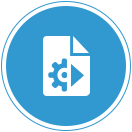
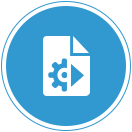 |
Oracle Forms Services |
Overview:The Oracle Forms Standalone Application Launcher (FSAL) offers an alternative way for end-users to run Oracle Forms applications. FSAL offers a browser-less, more client/server-like interface. As a result of not using a browser, FSAL does not use the Java Plugin component of a Java Runtime Environment (JRE) or Java Developer Kit (JDK). All that is required to run FSAL on the end-user machine is a supported Java installation. This can be either the JDK, the JRE, or Server JRE. To determine which Java versions are supported, please contact your administrator. |
||
How To Use:
|
||
Contact your administrator for additional assistance. |